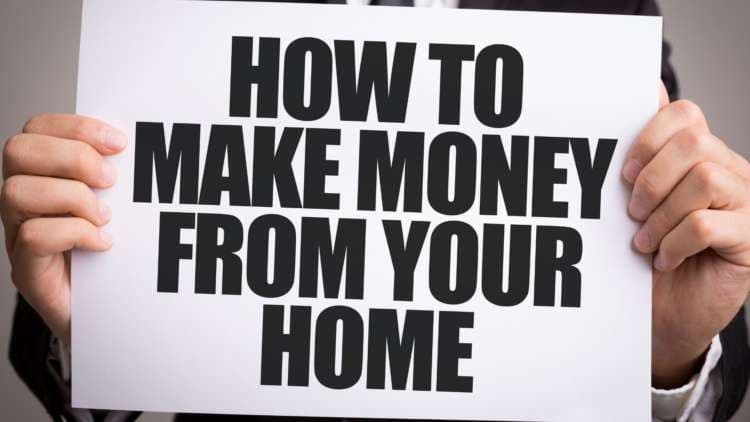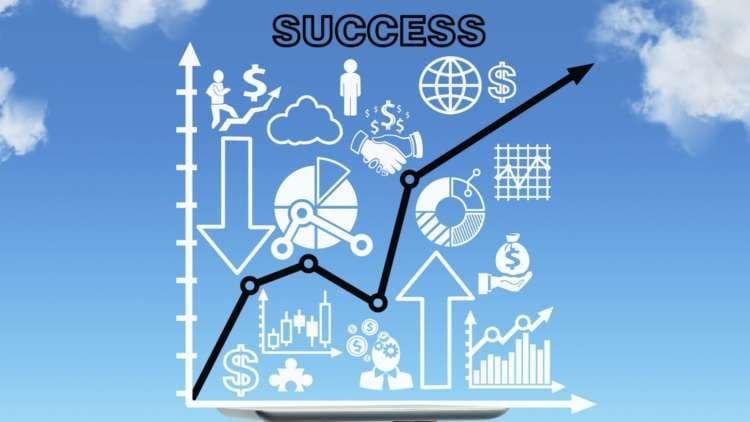How To Find IP Address On Windows
How To Find IP Address On Windows
Published by Gbaf News
Posted on January 3, 2018

Published by Gbaf News
Posted on January 3, 2018

IP Address stands for Internet Protocol Address. When your system gets connected to a network and uses internet protocol, the system gets assigned to a particular unique address which is also known as IP Address. If your system gets connected to a local network as well as Internet, then the system gets assigned with a local IP and an external IP. The external IP is the IP address of your order.
Let’s find out both IP Address together.
Finding Private IP :
Private IP Address of a system can be located in many ways. Let’s check each of them one by one.
Open the command prompt on your system. To open command prompt press WIN + R and there will be a pop-up. Type “cmd” in the box. After that press ENTER.
If you’re using Windows 8, press WIN + X and select command prompt from the menu.
After the command prompt opens, type ipconfig and press ENTER. A list of all networks connected to the system will be displayed on the screen. Try to find your IP Address by looking for IPv4 Address.
You can also find the private IP of your system From the network connection. To open Network connection, click WIN + R. A pop-up box will open. Now type ncpa.cpl in the box and press ENTER. The Network Connection Window will open. The window will show you the active connections. You’ve to right click on the active link. A drop-down menu will open. From the list, select “Status.” It’ll lead to a window (mini status). Now in the general section, click on details of the connection. There you can find the IP Address.
Finding Your Public IP:
Public IP is the external address of your system while connected to the internet. It can be found in many ways. Let’s explore each of them.
Most routers can be accessed and be managed from a web interface.
Now, with the advancement in technologies, search engines have also been smarter than ever. It helps us in various ways. You can also use them to find your Public IP Address.
In this article, we got to know, how to find the IP Address of your system in various ways. For a quick revision, IP Address stands for Internet Protocol Address. The IP address uses Internet Protocol for communication purposes. IP address helps in tracking the systems. Remember that every IP address is unique. The IP Address is divided into four parts with up to 3 characters in each.
Explore more articles in the How To category