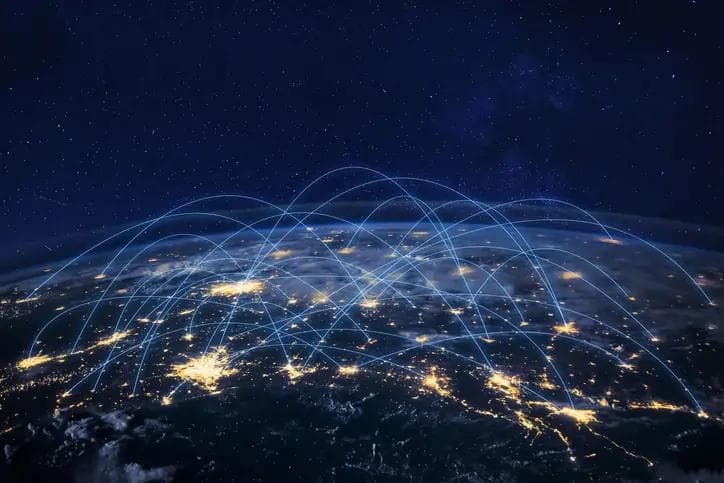How does Chromecast work?
How does Chromecast work?
Published by Gbaf News
Posted on August 1, 2018

Published by Gbaf News
Posted on August 1, 2018

Already in its third generation Chromecast which was first launched in 2013 functions as a streaming media player, and allows users to stream videos and audio available on the Internet. The Chromecast dongle once fixed onto a TV allows for the streamed video and audio selected on a mobile phone or laptop to be downloaded via Wi-Fi. Chromecast is importantly driven by the popularity of streaming services such as Netflix and more and allows cord cutters easy access to video and other content via the Internet. Additionally Chromecast is also able to mirror screens of a desktop computer, laptop or mobile device. Below we examine how Chromecast is setup, how it works and its important features.
Installation of Chromecast
The first generation Chromecast came in the form of a USB dongle but the most current device is a disc shaped button. A cable is attached to the body of the device and is used to attach Chromecast to the HDMI port of the TV. Power is delivered to the device via a Micro-USB port and cable which is either connected to the USB port on the TV, or an adapter which is plugged into mains power supply. Once plugged in and powered Chromecast can be setup.
Setting up Chromecast for the first time
Setting up Chromecast for the first time, involves using the television remote to switch to the HDMI port that it is connected to and selecting it as an input. Then using a web browser, such as Chrome on a smartphone navigate to the chromecast.com/setup URL. Once the Chromecast app from Google Play Store is downloaded, the user has to go through steps which will allow for Chromecast to be recognized. Once the Chromecast device is recognized on the mobile device used for the setup it can be named. Additionally users will have to connect Chromecast to their Wi-Fi network.
Selecting apps for use with Chromecast
Several apps available on mobile devices are compatible with Chromecast and these include YouTube, Netflix, HBO Go and Google Play Movies. However, the user will need a subscription to Netflix and other services, if they want to cast movies from the streaming service provider. Once the URL for a video is selected on the Netflix app installed on a smartphone, the content is directly downloaded to the TV and displayed.
Using Chromecast via the Chrome browser
The Chrome browser has a Chromecast button built into it and once it is selected the content on the webpage whether it is audio or video can be streamed on the TV. Meanwhile if you are using your smartphone or laptop to navigate, you can move to another tab or application to compose an email or open a word document while the video plays without any interruption on the TV.
Mirroring screens using Chromecast
When using a mobile device running iOS or Android the content displayed on the screen can be mirrored on a TV using Chromecast. On Android devices, the Google Home app has an account tab and a mirror device option which allows for the mirroring of the screen.
The third generation of Chromecast comes with several improvements including faster download speeds, and has helped make the device popular. Even though Chromecast does not have an on-screen interface on a TV it allows for users to easily select content using Android and iOS devices and enjoy audio and video on a bigger screen.
How does Chromecast work on your TV?
Chromecasting – also known as casting-to-cast – is a new and exciting technology that Google is currently rolling out to all current and soon to be existing Google cast enabled devices. The idea behind this new feature is to allow you to cast something from your computer right onto your television set, and vice versa. Basically, instead of pulling out your laptop, or the remote control, you now simply cast your media from your computer to another device. How does Chromecasting work on your TV?
First, it’s important to understand how Chromecasting works with your TV. When you cast anything to your Chromecasting receiver, the device searches out exactly what you want to cast. When the search is complete, the device searches your computer for an SD card, USB cable, or HDMI port that has the required data for your Chromecasting session. Once it finds the data, the device then displays whatever you’ve cast.
The Chromecasting process isn’t only limited to video. You can also cast music from your computer as well. To do this, all you need to do is connect your Chromecasting receiver to your computer and then use any one of the files/buffers that are on your computer (such as mp3s) to stream to your television screen. This process basically combines the use of a Chroma Key, which is a small camera that is embedded in some of Google’s latest and greatest Chromecasts, along with the ability to stream media from your computer.
One of the best things about Chromecasting, however, is that you don’t need to have your computer or laptop on to get started. Once you’ve installed the Chromecasting software on your computer, it works just like any other streaming device. However, with Chromecasting, your computer acts as the display device. Here, it displays whatever is being cast, and the device on your TV will handle the rest.
So, how does chromecasting work on your computer? When you load up chromecasting software that you’ve purchased, you’ll see an icon on your desktop called the “cast button.” Click this, and you’ll be able to immediately start a Chromecasting session. At this point, you have two options. You can either select to “cast live” on your computer (so that anyone who’s watching can see your computer), or you can simply record a Chromecasting session on your mobile phone, as if you were actually casting to someone in person.
If you’re casting using the Chromecasting software on your PC, and you have your Chromecasting receiver connected to your TV, you’ll be able to cast whatever you want. The good thing about using your phone or other device is that you can adjust the focus of your Chromecasting experience. For instance, if you have your Chromecasting receiver connected to your TV, you can just move your eyes around and cast whatever you want. However, if you’re casting with the screen on your computer, adjusting the focus is much more difficult, because you’ll be looking at your screen to target the image you want to cast. In fact, if you don’t adjust the focus when you’re doing your Chromecasting session, it might look like you’re not even doing anything at all!
If you’re using the screen on your PC to cast Chromecasts, then all you need to do is install Chromecasting software on your computer. You can download this right online, and it will show you how to set it up so that it looks best on your computer. You’ll also learn how to configure it to cast the best quality image. Once you’ve done all of this, you can then cast any image or video onto your TV. Once your Chromecasting software is installed and set up on your computer, it will start casting right away, and all you have to do is point your camera at the TV and point it at the image on your screen.
There are a lot of different ways that you can use your Chromecasting software. You can basically create your own show or series of videos. This can either be broadcast to your friends over the Internet, or you can send the videos to anyone else who has Chromecasted to their TVs. There are even some really cool ways to use Chromecasting to make presentations or to share your photos or videos with other people over the Internet. No matter what you want to do with it, Chromecasting is a great way to cast everything you need right onto your television.
How does chromecast work without WiFi?
If you were to ask someone on the street what is a Chromecast, you will most likely hear “It’s just like a TV!” True, but that is only if you have an HD TV. A Chromecast is nothing more than a Wi-Fi capable device that can be plugged into your TV to watch your favorite live or recorded programs on demand. No, you do not need a TV for Chromecasting.
How does Chromecast work without Wi-Fi? The device simply utilizes your existing wireless network connection. You can set up Chromecasts with up to five different users. In fact, you can even manage Chromecasts from your mobile phone! That’s right, you don’t need a laptop or other high tech device to get Chromecasts running!
Now, that we have this out of the way, let us explore exactly how a Chromecast works. A Chromecast is essentially a USB device that has a small USB plug attached to it. This plug gives power to the device and allows it to communicate with a Chromium device over the airwaves. To power up your Chromecast, simply plug the USB cord into a regular outlet and allow it to boot up. You will then see an icon on the screen that says ‘ustedroid mode’.
The Chromecast itself does not have any software so it cannot’remember’ where you saved it. You are able to control your Chromecast by navigating up and down through the menu system. At the top of the screen you will see a USB logo with a green arrow. This shows that your Chromecast is booting up without your permission or knowledge. You can then click on the Chromecast icon to start controlling it.
If you are still wondering how the Chromecast works then you will want to know how you can cast videos to your Chromecast as well! Once you have plugged in your Chromecast to your computer and turned it on, you can go ahead and open your chromcast browser. There you will see a large button with a series of icons on it. The top left corner of the button will be a microphone symbol, next to this is a camera symbol, next is a title and finally there is a menu button that you will want to use to cast a video. Click this button and you will then be able to cast any video from your hard drive directly onto your television!
There are a few limitations when it comes to how the Chromecast works as it does not utilize any wifi. However, this can be changed by purchasing a Chromecast Wifi USB dongle. This will allow you to extend the amount of time your Chromecast stays on without having to leave your house! This will enable you to cast any video you want to your television without missing anything!
This was all you needed to know about how the Chromecast works, now it’s time for you to see how you can actually use it! All that is required to get started is for you to plug in your Chromecast Wifi USB dongle into the USB port on your computer. Then you want to locate the “cast” button on the dongle which will light up and flash your device. If all of the buttons are red then you need to plug in the device into a power outlet.
You will then need to find your display and select “cast TV” which will replace the standard channel selection. When everything is updated, you can click the cast button again and your Chromecast should start working! That’s all there is to how does chromecast work without wifi? Enjoy the experience and try some new shows on your chromcast today!
What are the technicalities of chromecast?
What are the technicalities of Chromecast? What are its specifications? And how does it work? These are just some of the questions that come to our minds when we hear about the Chromecast. So, we will try to answer them here.
Chromecasts use an interface layer that is similar to Wi-Fi. This means that your computer can communicate with your Chromecast, as well as your mobile phone or tablet. In simple words, it can allow you to stream media from your computer to your television at any point in time. But how does it work? Let us explain it here.
Your Chromacast will be connected to your computers network and to your home network. This means that whenever you have an internet connection and you want to watch something on your TV, you just need to search for Chromecasts on your computer and you will get access to your Chromecast. Your computer is acting as the remote control for your Chromecast. It requests for media and streams it to the Television. The main difference between your conventional television and a Chromecast is that it has a video-out port, which lets you connect your Chromecast to a larger screen TV.
The second question that comes to our mind is – how it works? How does it work in a practical sense? The main working principle behind Chromecasts is the fact that it acts as a client/server. The server part plays the role of the client device. It receives media stream requests from the client device and sends it to the device that actually carries out the decoding and encode of the data. In the end, your Chromecast turns out to be a mini computer that can read and decode all the media content that you have sent to it.
So, how does the server know what to do next? Since the device knows about the IP (Internet Protocol), the device will follow the required path from the source IP address to the destination IP address. Based on this path, it will then send the request for the media stream to the server device. Then, the server will decode the data and will encode it into whatever format it needs to be.
The third question that comes to our mind is – how do we watch live TV on our Chromecast? The answer is very simple. If you connect your chromecast to a television set with an HDMI cable, you can actually watch live TV on your Chromecast. The reason why you need an HDMI cable is because this particular connection is considered to be the best source of an HDMI signal, as it carries all the information needed by your Chromecast. In other words, when you have an HDMI signal, you will be able to watch your media directly on your Chromecast.
Once you have an HDMI connection, all you need to do is to find a suitable Chromacast receiver, which will allow you to cast media to your television set. Just like our computer screen, there is a specific protocol for this type of connection. To learn more about this, just log on to the Chromacast website and then search for the topic on the FAQ page. The link will take you to some helpful articles where you will find some information that will help you understand the topic better.
That was some background on the Chromecast technicalities. If you want to get more information about this interesting modern gadget, feel free to visit the Chromacast website. You will find valuable information there on how to cast your media to your Chromecast and on choosing the best Chromacast receivers. It would also be great if you could subscribe to the chromacast mailing list – that way, we will keep you up-to-date with all the latest Chromacast accessories and announcements!
How can Google help your chromecast work better?
So, you just bought a Chromacast and are now looking to figure out how can Google help your Chromcast work better? You probably have some questions about the device, such as: How can it stream video? Will it be more reliable when connecting to a television? How can I protect my Chromcast against hackers?
Well, before we answer those questions, let’s take a look at how the Chromadcast actually works. Essentially, it is a small computer that sits on a desk. It is a USB dongle that also acts as an air mouse. Because it sits on your desk, you cannot see it, but you can use it to control the Chromadcast. When the computer is not used, it simply goes into hiding under your desk or something of that nature.
So, how does it work exactly? In general terms, it will run on a Linux machine. That is because it uses an open source protocol for controlling the device. This is much different than most other Wi-Fi devices, which run on a specific operating system.
The Chromadcast is controlled by a computer running Linux. You can do this by using a special remote control that connects to your local wireless network. The computer running Linux will send a signal over USB to the Chromadcast to tell it where to turn and to what direction it is going to go. The Chromadcast then searches that signal to find the Wi-Fi signal that is being used by the recipient. From there, it sends a signal to the person’s computer to initiate a video connection.
How can Google help your chromecast work better? One of the first things they did was to optimize the software on the device to make sure it would work better in some local areas, such as the United Kingdom. Now, when you enter those areas, the device will ask you if you want to use a Chromadcard (a Google prepaid card). Instead of being forced to use your debit card or credit card, you can now choose to use the Chromadcast instead.
If you were to go shopping for a Chromadcard in the United States, you could choose from one of several cards that Google has on offer. Depending on your location, you might not be able to choose the best card from the beginning. That is why Google provides maps so that you can see which card is best for you based on your current location.
The last thing that Google did to improve the device is to optimize the settings so that you can get the most out of it. That means that you can set the Chromadcast up with whatever video resolution you want and also be able to select whether you want to stream the video wirelessly or have it buffer on the web browser. Some people who want to take their Chromadcast everywhere have chosen to do this by setting up a Bluetooth device. They can then link their Chromadcard to the device and stream the video wirelessly without any problems at all.
So, now that you know some of the answer to “How can Google help your Chromcast work better?” it’s time to find out for yourself. There are many people who are happy with the way this device works, but there are others who aren’t as pleased. It all depends on what you’re looking for in a Chromadcard. Hopefully this article can help you figure out what kind of Chromadcard you’re looking for.
How can Google help your chromcast work better for you? If you use Google Hangouts on your phone and want something comparable to what Hangouts offers on your computer, then you will have to go and download the Google Hangouts app. It’s free and can be found by searching the search engines. Once you have it installed on your Chromcast, you can join the Google Hangouts online community and start using it right away.
How can Google help your chromcast work better if you’re trying to watch a movie? Again, if you have downloaded the Google Hangouts app and have connected your chromcast to it, then you can go to the Google Android Store and look for movies that are available on your Chromcast. You can then choose which one you want to watch and hit play. Just make sure you have the correct file size! When it’s playing, you will see the picture on your display and it will be ready for you to enjoy. If you change the file size, it might not buffer properly.
How can Google help your chromcast work better? Your chromcast needs power to stream video as well as to run other tasks that it might need to do. By purchasing an additional dongle, you will be able to charge your device as well as provide power to it. This will give you all the power you need in order to use your chromcast device without any issues. You can even charge your Chromcast while you’re at work or asleep, so you don’t waste any battery power.
Does chromecast work on any TV?
Chromecasts are a fairly new technological gadget but have become rather popular over time. This means that you may be wondering, “does Chromecasting work on my TV?” The short answer to this question is “it depends”. Depending on the types of Chromecasts that you have, and whether you are using your TV or another device to view the cast, the answer can vary quite a bit. Here is what you need to know.
If you have a modern Chroma Pod, you should be able to cast a video on any modern screen, even a large LCD or plasma TV. This is because most modern televisions have at least HDMI connections, which will allow you to send the video signal to a Chroma Pod. Even if your television doesn’t have HDMI connections, you should be able to use a cheap little $10 lighted USB Chroma Pod. These devices are easy to come by at most electronics stores and are very inexpensive.
If you have an older model television without an HDMI port, then you’ll need to use an AV multi-media adapter. These devices plug into the TV and charge the Chroma Pod while also converting the video signal to use with your television. They’re not terribly expensive, and there are many different brands. Just be sure to choose one that is compatible with your television.
Chromecasting also works with older DVD players and game consoles, as long as they also have HDMI connections. You can use these devices to view the video on your television, though you should be aware that the picture quality won’t be as great as it would be with a modern screen. Since the colors are all digital, you won’t be able to use normal televisions to watch the video. Also, you won’t be able to use your DVD’s to play the Chromecast; they won’t display the image correctly.
Most of the time, you will be better off if you use a device that converts the Chromcast signal into something that you can watch on your TV. The conversion process is called Chromastreaming. There are several companies that make this device, and it works quite well. You can get this device at a fairly reasonable price. Make sure you look at a couple of models before making a decision.
One of the biggest questions that you’ll probably have is “does Chromcast work with my old TV?” This isn’t a very difficult question to answer. If your old TV doesn’t already have a Chromastreaming device, then you definitely want to get one. It’s pretty much a necessity if you want to watch your videos on your TV.
Basically, the answer to the question “does Chromcast work on any TV?” is basically only if your old TV doesn’t already have a device in it. If you have an older model television with no Chromastreaming capabilities, then you are out of luck, but you can still get the device if you want.
If you have your old TV, you might also want to check out what sort of equipment you need to get the Chromcast set up. Just like with any other device that you purchase, there are different types of Chromcast kits that you can get. If you want to save a little bit of money, you can use a used device instead of buying a new one. Many people also choose to get a second screen, so that they can use their old TV as a second display for Chromcast. This is a great idea if you are using the Chromcast device primarily to watch the video, as it can be really handy.
Is there a monthly fee for using chromecast?
Are you wondering is there a monthly fee to use Chromecast? Google has introduced this new device to compete with their other high-end phones and tablets. Chromacast uses your mobile data network (GSM) to stream media from your computer to televisions and speakers. There are no extra fees to use it, but you might find that it’s a little more expensive to use than you’d like.
The first question many people have is whether there is a fee to use the Chromecast. Unfortunately there is no fee to join, but there are some things you should consider before you do. Chromadude is the name of the service and they provide a free trial for their service. After the free trial, you will need to upgrade to continue to use Chromadude. So that costs money. They also have other devices that cost them money such as Chromakey and Cinch Cable.
On the plus side, you’ll have tons of great features at no cost. This includes support for over 100 channels. You can watch live TV, record shows and even watch full-length movies. You can do all this on any device, whether you have a laptop, smart phone or television. Also, Chromadude is compatible with most mobile carriers in the US and many international countries.
The only down fall to Chromadude is that you can’t use Google services like Google Play, Gmail, Maps and Chrome. That’s a bit of a limitation, but they have stated that they plan to expand those services in the future. Other services that are currently available for free with Chromadude include Ad-Aware, Clear Channel, Kaspersky and many others. If you have one of those apps installed on your device, you won’t be charged for it. However, if you don’t, you’ll have to purchase it.
Is there a monthly fee to use Chromadude? No, you won’t have to pay a monthly fee to use Chromadude, but if you want to, you can. There are a few different subscription packages that offer different levels of access, including one week free, six month subscription or lifetime subscription.
You can expect to see a few temporary charges when using the Chromadude system. This is standard for many products, and is nothing that shouldn’t be expected. You’ll need to familiarize yourself with the charges, as these will vary between each service. These fees will also increase in frequency once the service starts being advertised.
As long as you’re aware of these charges and the fees that apply when you sign up for Chromadude, you shouldn’t have any problems. You should also be aware that you can use Google for everything that the Chromadude system has to offer. For example, you can use the search feature on Google to find out what other people are saying about certain products. Google even allows you to create an account on their website to help you get the most out of Google.
All in all, you shouldn’t have too many concerns with your Google Cast system. Once you’re signed up, you can easily turn your TV into an interactive display. You’ll get to cast anything from games to YouTube videos to your desktop. The best part is that you don’t have to pay a monthly fee to do it. So if you’re still wondering, the answer is, “yes,” you can use Chromadude to cast anything you want to Chromadude!
When you want to cast something, you should first go to the Google Cast website. You’ll see a link for “casts” right next to the search bar. Click on that link and you’ll be directed to the cast page where you can select any video or channel you want to cast. Once you’ve selected a video or channel to cast, you can hit “cast” and your request will be sent to Google’s servers to be ready for viewing live on your TV screen.
Speaking of charges, Google charges differently for each individual service. The Chromadude plan includes a free Google Cast device, but you’ll have to pay for other services, such as YouTube and Google Talk, separately. Other services include Google Maps, Google Translate, Google Hangouts, YouTube Connect, Google+ Integrations, Google Currents, Google Fi, and a handful more. Keep in mind that Google charges different amounts for each of these different services, and you shouldn’t just assume that the charges are proportional to how many services are being used.
If you really want to avoid charges, you should make sure you use the Google Cast device exclusively and don’t use the Wi-Fi connection at home or at work. Wi-Fi usage isn’t charged monthly with the Googlecast device, but if you’re frequently online and use Wi-Fi at home or at work, you should look into a package that charges one flat rate for all your different services. This way, you can save a bunch of money by only paying a flat rate for your Chromadude and other Google Cast devices. The Google charge might seem high, but it can actually be cheaper than most annual cell phone bills!
Explore more articles in the Technology category